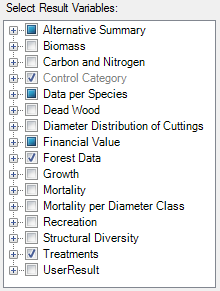Table Window
Jump to navigation
Jump to search
In tab "Table", there is a button called "Select variables to show in table..." (figure 1). Click on it to select different kind of result variables:
- Biomass (in ton/ha for the different parts of the trees, e.g. stem, branches and roots, per tree species and before and after any treatment)
- Carbon and nitrogen (in kg/m2 for soil organic amounts of carbon and nitrogen)
- Data per Species (standwise values, e.g. age in years and volume in m3sk/ha, per tree species and before and after any treatment)
- Dead wood (in kg for amounts of carbon, in m3 for different types of dead wood in different decay classes, per tree species)
- EvenAged (one of three different types, before and after any treatment, i.e. re-calculated in the simulations)
- Financial Value (volumes in m3/ha, for e.g. timber and pulp, amounts in ton/ha, for e.g. harvest residuals, and different costs and revenues in SEK/ha)
- Forest Data (standwise values, e.g. age in years and volume in m3sk/ha, before and after any treatment)
- Forest Domain (static values corresponding to the current forest domain, the current result control category, and the current treatment control category)
- Growth (e.g., current and mean annual increment, in m3sk/ha,yr, gross and net values per tree species)
- Mortality (in m3sk/ha, per tree species)
- Recreation (index value between 0-1, before and after any treatment)
- Statistics (e.g., standard errors, in %, corresponding to e.g. age and volume estimates, before and after any treatment)
- Treatments (e.g., type of treatment and e.g. corresponding harvested volumes, in m3sk/ha per tree species, and the number of years since start to current treatment)
The table can be copied and pasted in some other software, with the "Copy table"-button above, for example to a spreadsheet program such as Excel.